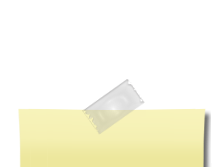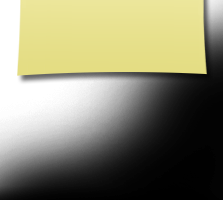YEAR BOOK PICTURES 1967
Add your yearbook photo to your profile page!
All the '67 Piper senior pictures are posted on the alphabetical page links below. Follow these steps to upload your photo to your profile page:
1. Click on the alphabetic link below for your last name and find your yearbook photo.
2. For MAC's: Double click on your photo and a pop-up box should appear to save your photo to your computer. For PC's: Right click on your photo and select "Save Image As..."
3. PC folks: Choose a place on your computer to save your photo, but remember where you saved it! I'd recommend saving it on your Desktop and using your name as the photo's file name.
4. Once you have saved the photo to your computer, click on "Classmate Profiles" on the left sidebar, select your profile and click to open.
5. Select "Edit Profile" at the top of your page next to your name.
6. Place your cursor over the "Yearbook" image and choose "Select Photo."
7. A box should pop up entitled "Select Profile Photo." Click on "Upload a new photo..."
8. A directory box ("Open") should appear that enables you to search for the photo on your computer. Go to where you saved your photo (for PC's, on your Desktop, if you followed my suggestion), select the photo and click on the "Open" button. The photo will upload in several seconds.
9. In the "Select Profile Photo" box (you should be there), click on the picture that you just uploaded. You'll then be offered the opportunity to crop your photo, if you choose to. Hit "Cancel" (on the left), if you don't want to crop your photo, or crop your photo and hit "Save."
10. You'll then be offered additional options to enhance your photo, including cropping (again), rotating/orientation, etc. When you've got the photo as you'd like it, click on "Save." It should then appear on your profile in the "Yearbook" place.
11. IMPORTANT: Before you leave, you must SAVE YOUR CHANGES! Scroll down to the bottom of the page and click the "Save Changes" button. Your yearbook photo should now appear on your profile page.
Photo links: A & B page -- C page -- D page -- E & F page -- G page -- H page -- I & J page -- K page -- L page -- M page -- N & O page -- P & Q page -- R page -- S page -- T & V page -- W,Y & Z page
Note that, in your profile, there are three places for you to place photos, should you desire - "Yearbook", "Then" and "Now". You can use the directions above to help you add additional photos.
Is your photo missing? Do you have a question or problem downloading your photo? Please e-mail George at george.riordan@mtsu.edu .